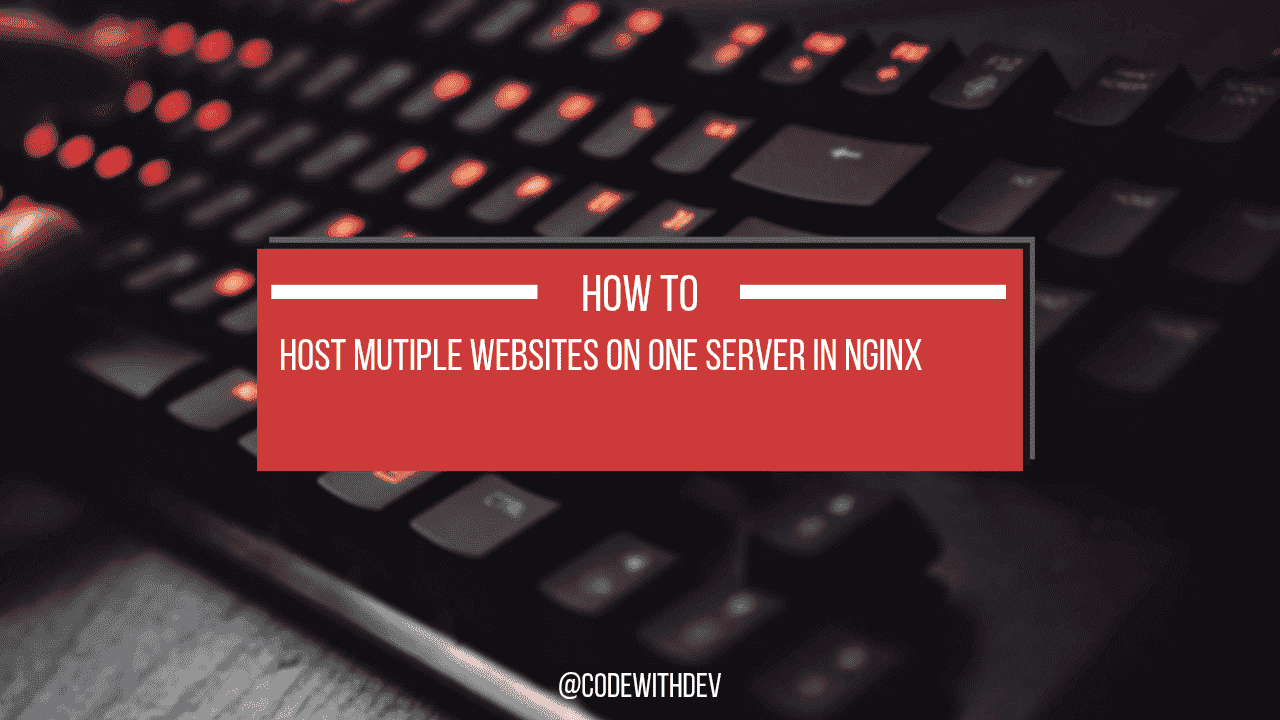To host multiple websites on one server in nginx, you need to create various virtual host files with separate domain names and separate ports such as localhost 3001 and 3002. Do a separate unique SSH key setup for the GitHub pull.
Generating a Unique SSH key
Log onto your VPS to generate a unique SSH key. We will use the 'ed25519' algorithm to generate a unique SSH key, so let’s issue the command to generate an SSH key.
ssh-keygen -t ed25519 -C "codewithdev" -f ~/.ssh/codewithdevAfter generating a unique SSH key, run this command to copy the public SSH key.
cd .sshand
sudo cat codewithdev.pubNow, open GitHub, go to the settings(deploy keys), add your key with the name of keys or whatever you want to name it, and hit save.
After that, you must copy the SSH URL in the code section, open your VPS, and issue this command to pull the project.
sudo git clone your_github_ssh_code_urlGit Pull is Not Working After SSH Setup
And if you have already hosted multiple projects on a VPS, there is a high chance the git pull may not work because the git agent gets confused. Here is the command to start the git agent.
eval $(ssh-agent -s) Only use if the git pull is not working, even with the SSH key setup.
ssh-add ~/.ssh/folder_name_of_the_ssh_key_without_adding_.pubDefine where the keys are located,
Creating a Unique Virtual Host File
To create a unique virtual host file go to /etc/nginx/sites-available/ and issue this command,
cd /etc/nginx/sites-availableAfter opening the virtual host file, paste this code inside the virtual host files, add your domain name and replace port name 3001. To host multiple websites you need to change the host name and port to host various sites.
server {
listen 80;
server_name example.com www.example.com;
location / {
proxy_pass http://localhost:3000;
proxy_http_version 1.1;
proxy_set_header Upgrade $http_upgrade;
proxy_set_header Connection 'upgrade';
proxy_set_header Host $host;
proxy_cache_bypass $http_upgrade;
}
}
Now, press Ctrl+X then Y to save and press Enter to exit.
Creating a Symlink
To create a symlink, let's go back while issuing this command.
cd ..After that issue this command to create symlink.
sudo ln -s /etc/nginx/sites-available/example.com /etc/nginx/sites-enabled/example.com Now, run this command to check if you have an error in your Syantax error. It shows if you have an error while setting up the server.
sudo nginx -tSetting up the PM2 Process Manager
To set up the PM2 process manager, make sure you have already installed it. Let me access the project in case I'm deploying my next website.
Go to the Project Folder,
cd ~/codewithdevWe are not using /var/www but the project in the home directory, let create ecosystem.config.js paste this code and replace the project name and port 3001.
npm installand
npm run buildand
sudo nano ecosystem.config.js Paste this code inside the ecosystem.config.js,
module.exports = {
apps: [
{
name: 'codewithdev',
script: 'npm start',
port: 3001
}
]
}Now, you can run your project while issuing this command.
sudo service nginx restartand
pm2 start ecosystem.config.jsand
pm2 saveand
pm2 list or pm2 status